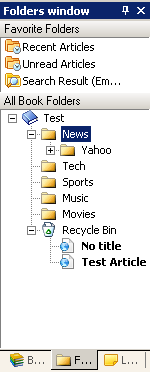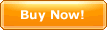|
|
|
|
|
|
New folder |
Create a new folder in the current book |
|
|
|
Create a new article in the current book |
|
|
|
Create a new diary in the current book |
|
|
|
Create a new article in the current book by using a
templet |
|
|
Copy |
Copy all the nodes in the current book |
|
|
Paste |
Paste the nodes in the clipboard in the current book |
|
|
Rename |
Rename the current book |
|
|
Refresh |
Refresh the nodes of the current book |
|
|
Protect Current Book |
Protect the current book by setting a password for the book.
When opening the book, the password is required to be typed
in. |
|
|
Protect Articles |
Protect the articles in the book by setting a password. When
reviewing the protected articles, the password is required to be typed
in. |
|
|
Nodes Management |
Manage (Copy/Cut/Paste/Move) the nodes in books. |
|
|
|
Sort the current book |
|
|
Close the current book |
|
|
|
|
|
|
|
|
|
|
|
Stat |
Stat current books (Read counter) |
|
|
Properties |
Show the properties of the book. |
|
Folders/nodes |
|
|
|
|
New folder |
Create a new folder in the current folder |
|
|
|
Create a new article in the current
folder |
|
|
|
Create a new diary in the current folder |
|
|
|
Create a new article in the current folder by using a
templet |
|
|
Copy* |
|
|
|
Cut* |
Cut the selected nodes |
|
|
Paste |
Paste the nodes in the clipboard in the current
folder |
|
|
Rename |
|
|
|
Delete* |
Delete the selected nodes |
|
|
Refresh* |
Refresh the selected nodes |
|
|
Protect Articles |
Set a password for the articles in the selected articles and encrypt
it |
|
|
|
Set labels for the articles in the selected articles and/or
folders |
|
|
|
Manage (Copy/Cut/Paste/Move) the nodes in
books. |
|
|
Mark->Text color* |
Set the text color for the selected nodes |
|
|
Mark->Background color* |
Set the background color for the selected nodes |
|
|
Mark->Change Icon |
Change the icon of nodes |
|
|
Mark->Mark as read* |
Mark the articles in the selected articles and/or folders
as read |
|
|
Mark->Mark as unread* |
Mark the articles in the selected articles and/or folders as
unread |
|
|
Sort Nodes |
Sort the nodes in the same level |
|
|
Advanced->Move/Copy Nodes |
Move/Copy the selected nodes. |
|
|
|
Copy the node information of the current article and/or
folder |
|
|
Advanced->Create Shortuct |
Create a shortcut file for article. When you double click this
shortcut in Exlorer, the article will be opened in
CyberArticle. |
|
|
|
Copy the URLs of the selected articles or open the
URLs in browser |
|
|
|
Combine the selected articles |
|
|
|
Batch rename the selected nodes |
|
|
|
Replace the HTML code of the article in the selected articles
and/or folders |
|
|
|
|
|
|
|
|
|
|
|
Show the properties of nodes |
|
Recycle Bin node |
|
|
|
|
Empty Recycle Bin |
Empty the recycle bin of the current book. |
|
|
Refresh |
Refresh the recycle bin |
|
|
New folder |
Create a new folder in the current folder |
|
|
New article |
Create a new article in the current
folder |
|
|
Paste |
Paste the nodes in the clipboard in the current
folder |
|
|
properties |
Show the properties of recycle bin |