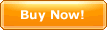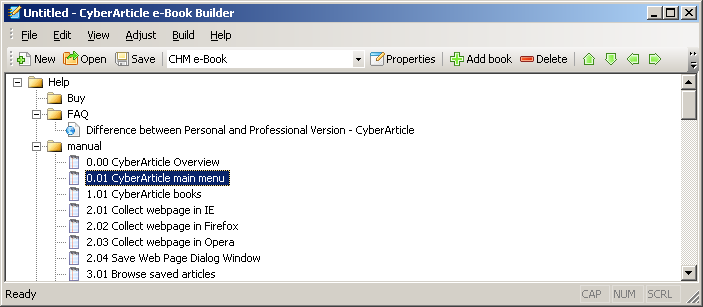|
You can make e-Books by using CyberArticle e-Book Builder.
For the monent, CyberArticle supports two types of e-Books:
CyberArticle e-Book Builder User InterfaceCyberArticle e-Book Builder main menu
Context menu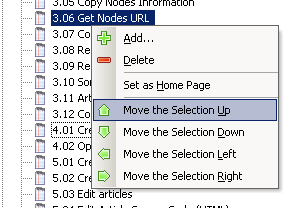
Add the content of e-BookAdd in e-Book BuilderYou can add CyberArticle book node directly in e-Book Builder: click "Main Menu->Edit->Add" successively and a "Add Node" dialog will be displayed:
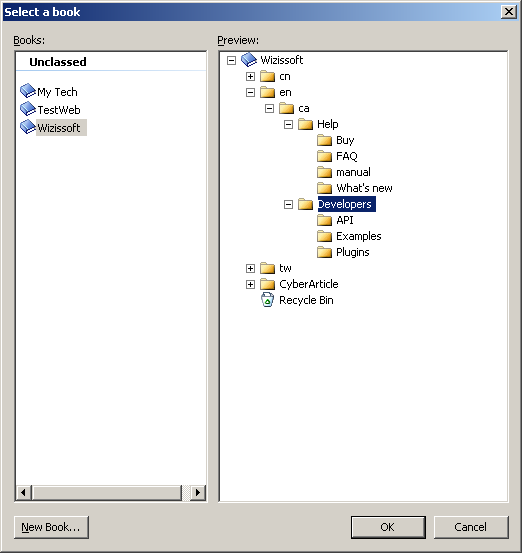 In the dialog, select a folder for adding the related content. You can add different books and nodes in one e-Book.
Add in CyberArticleIn CyberArticle, select a node, right click on it and then select "Export->Export as EXE e-Book/Export as CHM e-Book". CyberArticle will call e-BookBuilder and add a corresponding node in it.
Adjust the sequence of nodesIn e-Book Builder, select the nodes to be adjusted and then select a move direction to adjust the selected nodes.
Notice
Change the type of e-BookYou can change the type of e-Book in e-Book Builder. Click "Main Menu->File->e-Book Type" successively, or click "e-Book Type" combo box on the tool bar directly so as to change the type of e-Book.
Set the properties of e-BooksClick "Main Menu->File->Properties" successively, or click "Properties" button on the tool bar directly so as to show "e-Book properties" dialog.
Compile and view e-BooksMerely after an e-Book is compiled, the content of the e-Book can be viewed or released.
Click "Main Menu->Compile->Compile e-Book" successively, or click "Compile e-Book" button on the tool bar directly so as to begin compiling the e-Book.
In the compiling process, click "Main Menu->Compile->Cancel" successively to stop the compiling process.
After an e-Book is compiled, click "Launch an e-Book" on the tool bar directly to view the content of the e-Book. Or, find the compiled e-Book file in explorer and double clik it to view it as well.
Save e-Book settings fileYou can save the current e-Book settings to a file and re-open the settings file after compiling so as to further adjust or compile it.
|
|||||||||||||||||||||||||||||||||||||||||||||||||||||||||||||||||||||||||||||||||||||||||||||||||||||||||||||||||||||||||||
|
|