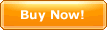|
CyberArticle can integrate all saved webpages, imported
articles and so on into a tree including folders and articles.
Folders are used to group articles while articles are saved
in folders.
A folder can comprise areticles or sub-folders whereas an article
can not include folders or aticles.
Manage folders and articlesFolders and articles can be managed both in "Folders window" and
"Nodes window".
Folders window
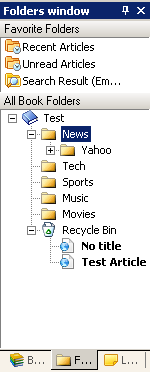 ed edNodes window
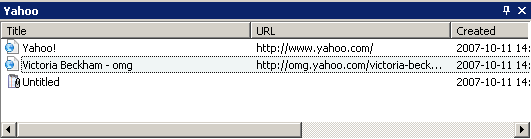 Select a folder or an article
Manage folders/articles
Right click on the selected folder(s)/article(s). In the context
menu, select the related menu item so as to perform the corresponding
function.
Move/Copy folder(s)/article(s)(Muti-selection of folders/articles
is allowable.)
Move/Copy operations can be performed by means
of any of the following methods:
It is allowable to move or copy folder(s)/article(s) in the same book as
well as in different books.
Delete folder(s)/article(s) (Muti-selection of
folders/articles is allowable)
Right click on the selected folder/article and select "Delete".
The selected folder/article will then be moved into the Recycle bin.
In case that the folder/article has been in the Recycle bin, it will
be removed.
Rename a folder/an article
Right click on the selected folder/article and select "Rename".
The seleted folder/article will be in an editable state. After the title is
edited, press "Enter" and then the article will be renamed.
Set the text Color/background color of nodes
Right click on the selected folder(s)/article(s) and select "Text
Color" or "Background Color" so as to set the text color or the background color
for folder(s)/article(s) nodes. Select "Clear" to clear the text color or the
background color in order to restore the default settings of OS.
Mark as read/unread (Muti-selection of folders/articles is
allowable)
Right click on the selected folder/article and select "Mark as Read" or
"Mark as Unread" to mark the selected folder/article as read or unread.
The properties of folder/article (Muti-selection of
folders/articles is allowable)
Right click on the selected folder/article and select
"Properties". Then a property dialog will be pop-up.
Different folders/articles will have different properties.
Other functions
|
|||||||||
|
|