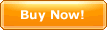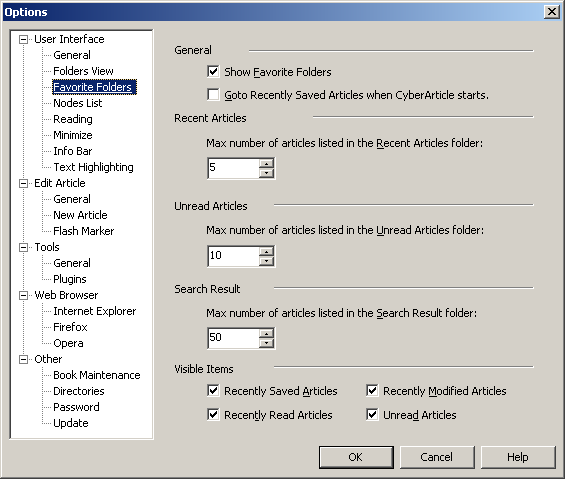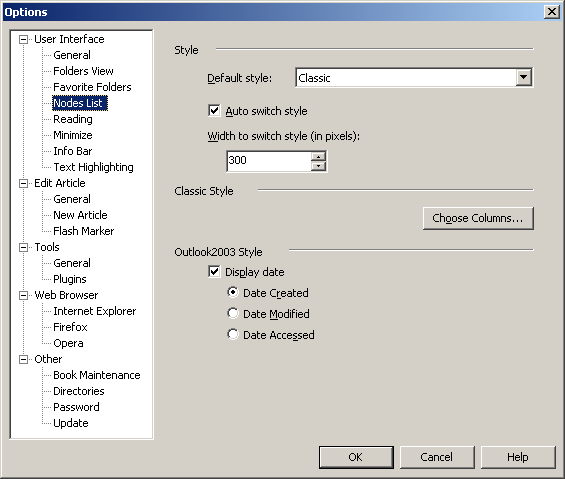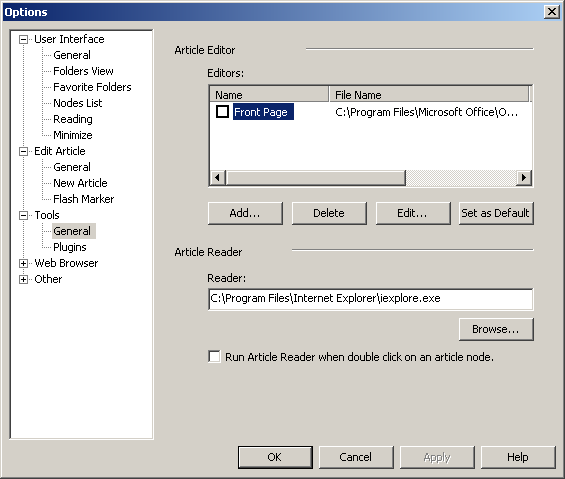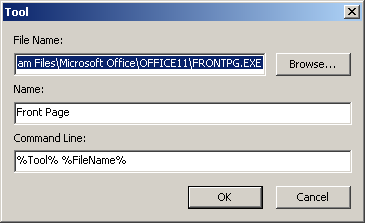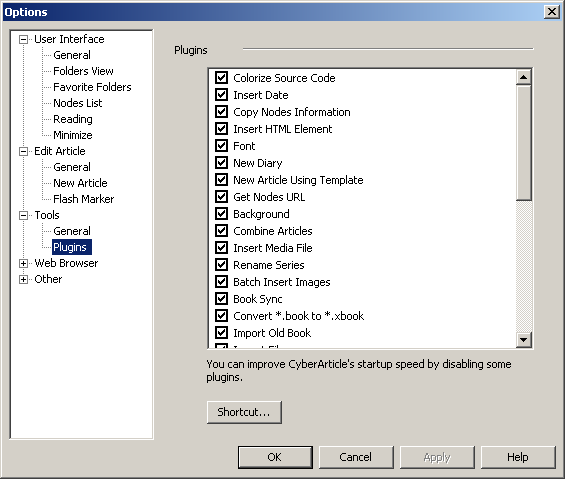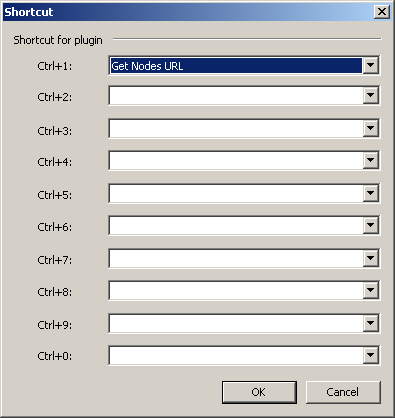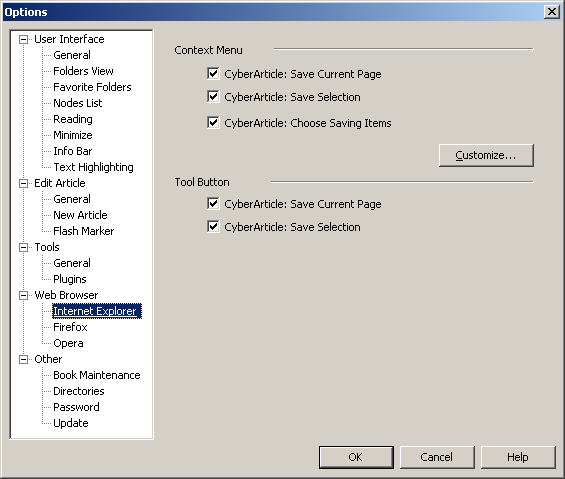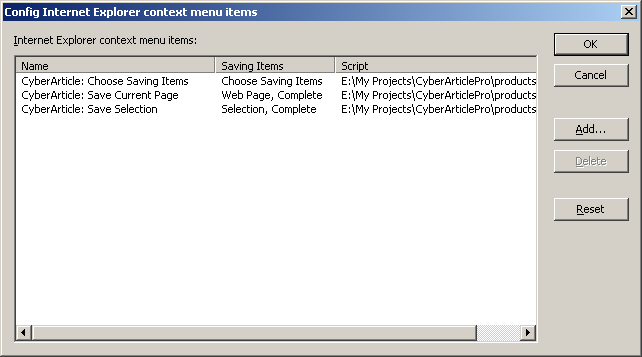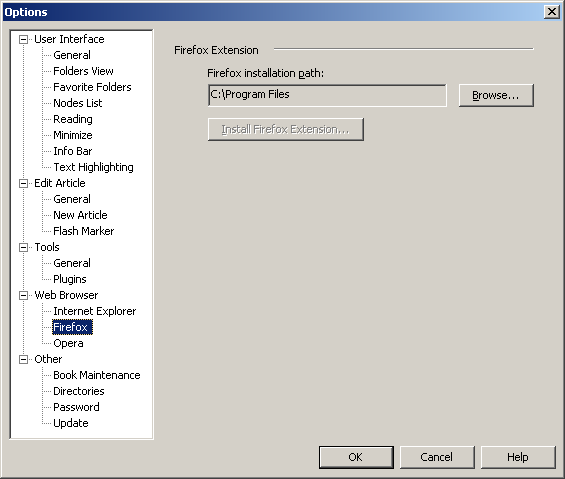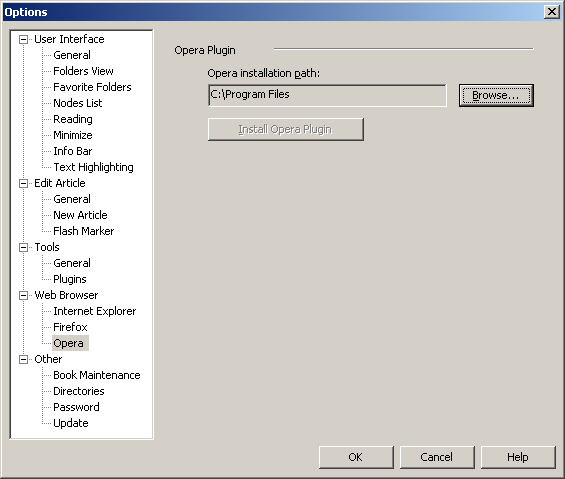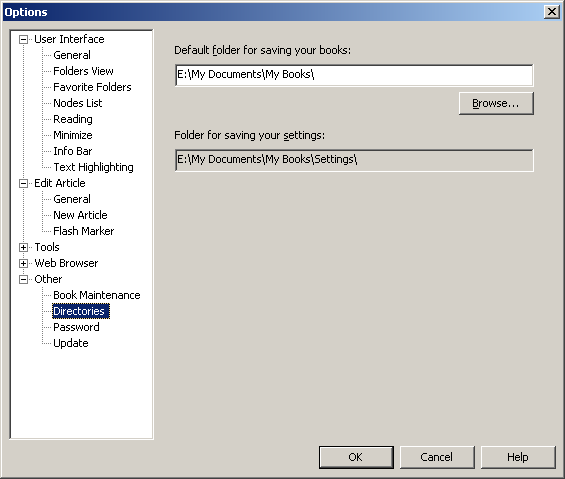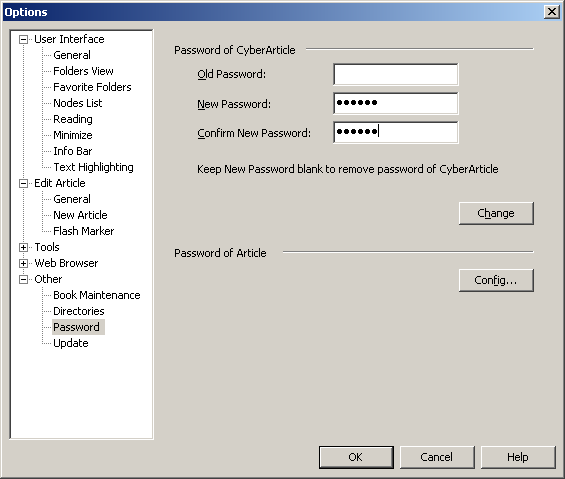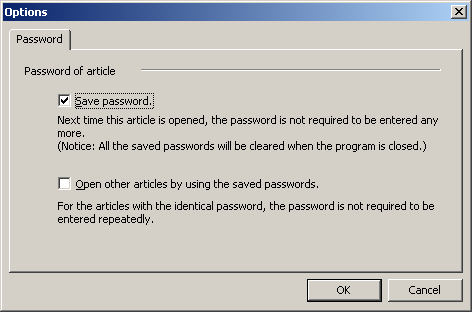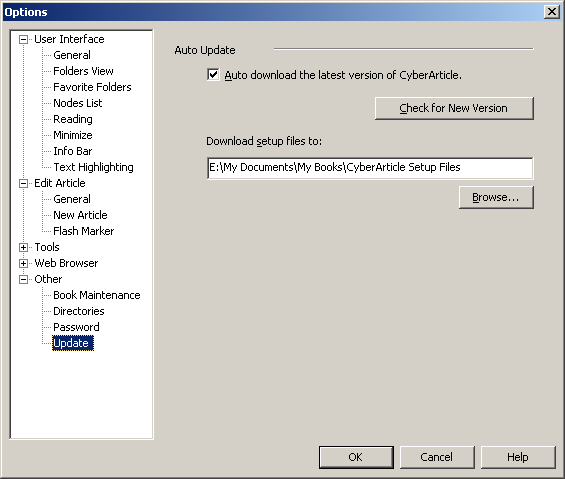|
In CyberArticle, click "Main Menu->Tools->Options"
successively to config CyberArticle:
General Settings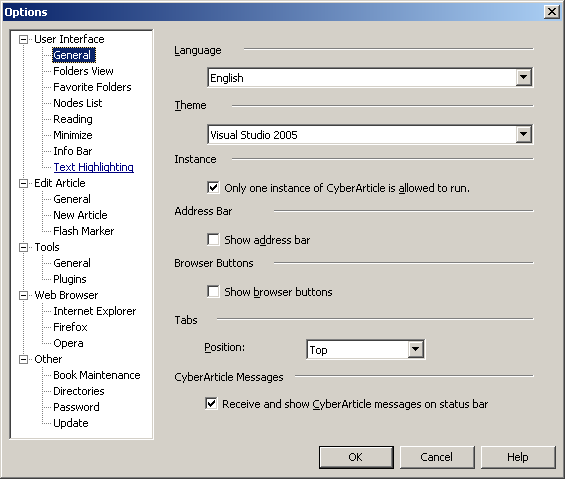
Folders View Settings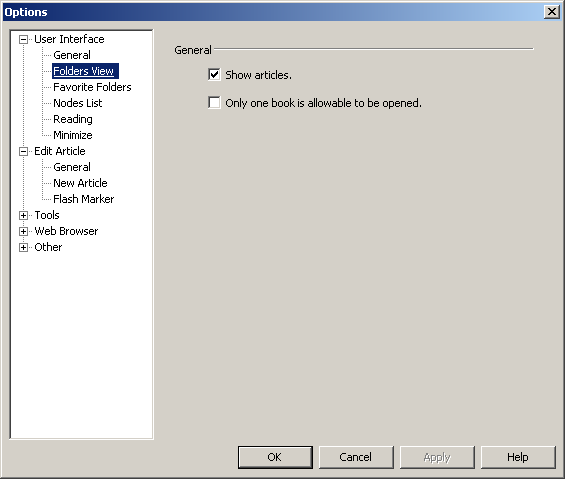
Favorite Folders Settings
Nodes List View Settings
Style
Set the style of nodes list. There are "Classic Style" and "Outlook 2003
Style" for the selection. "Classic Style" is similar to the shown
style of Outlook Express mails, while "Outlook 2003 Style" is like
the shown style of Outlook 2003.
Wherein, "Classic Style" is suitable for showing nodes list window at
the top left corner of main window, while "Outlook 2003 Style" is suitable
for showing nodes list parallelly to folder window (suitable for
wide-screen user).
You can set "auto switch style", which means when the width of nodes
list window is less than the specified width, Outlook 2003 style will be
automatically switched to; on the contrary, "Classic Style" will be
automatically switched to.
Classic Style
You ca select which columns will be displayed in nodes
list.
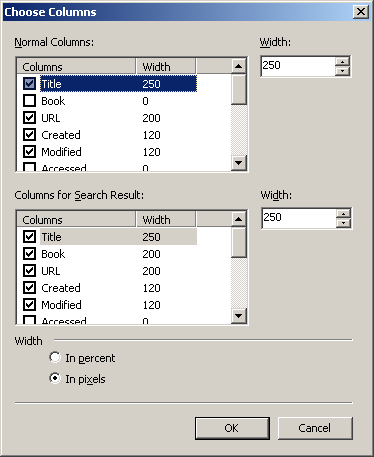 You can select columns and set the width of each column. The value of the width can be set in percent or in pixels. Reading 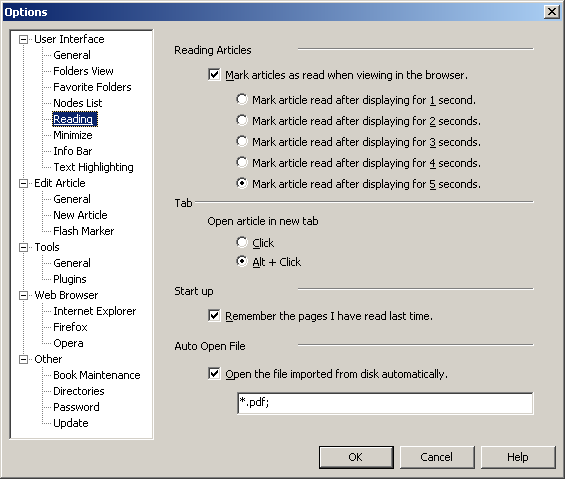 Reading articles
You can set whether to mark the article as read when the article is viewed
in the browser and how long after displaying article to mark the article as
read.
Tab
You can set how to open the article in new tab.
Start up
You can set whether or not to open the article you viewed last time
when CyberArticle was closed.
Minimize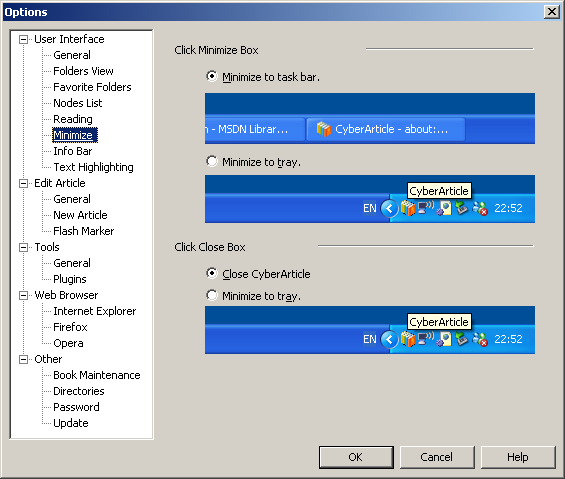 You can set whether to minimize to system tray or not.
Edit Article General Settings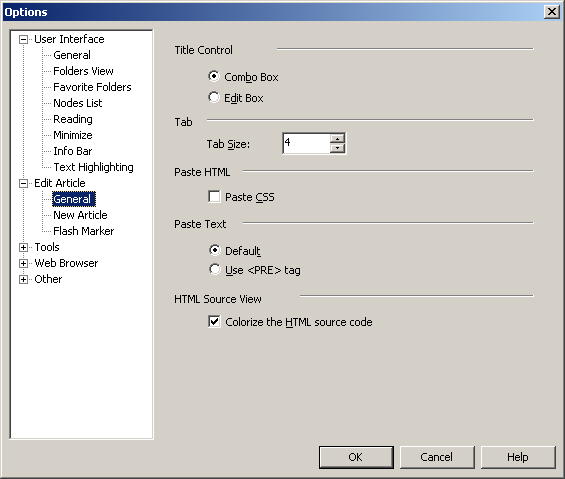 Title Control: Set whether title control uses combo box.
If using combo box, combo content is current available date.
Tab:You can set the space number inserted after
pressing Tab.
Paste Text: You can set whether to use paste mode of
IE default. If using the mode of Pre tag, your set up type can be
retained.
HTML Source View: You can set whether to colorize the HTML
source code or not when HTML source code are shown.
New Article Settings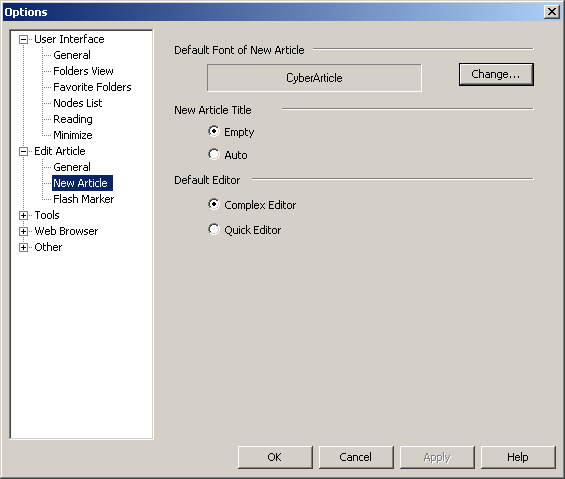 Default Font of New Article: You can set the default font used by the new
article. This option is valid only for system default New Article Templet.
New Article Title: Whether use empty as a default tile or not.
(When saving, it will prompt to enter a tile).
Default Editor: Select either "Quick Editor" or "Complex Editor" as a
default editor.
Flash Marker Settings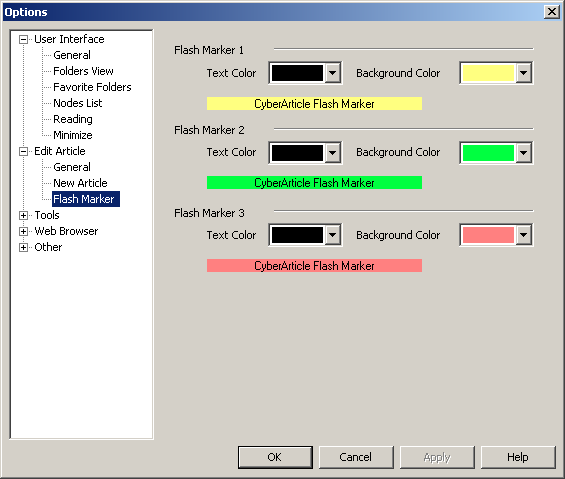 you can set the text color and background color of three flash markers.
Tools Settings
Article Editor You can add/move/modify external article editors. The added article editors will be shown in the combo menu of "Edit Article" button on toolbar. You can also set an external editor as Default through checking it. In this way, when you click "Edit Article" button on toolbar, the external editor will be used to edit articles directly. Add an External Editor Click "Add" button and "Tool" dialog will be displayed.
Set the file name, the tool name and the format of command line and then click "OK" button so as to add an external editor. In command line, %Tool% represents the tool file name and ,%FileName% represents the HTML file name being edited. Article Reader You can set an external program as article reader. When you double click article nodes, the article reader will be called to open the article. Plugin Settings |
|
|
|